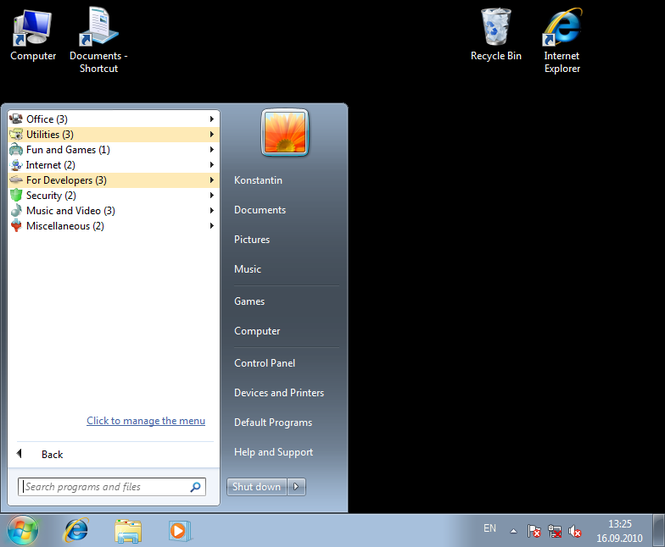Handy Start Menu 1.94
Handy Start Menu 1.94
The program groups applications in the Start menu by categories, making them easy to access. Also, you can access menu items more quickly because you will only need to click the folder with the name of a program to run it.
Last update
19 Jun. 2014
| old versions
Licence
Free
OS Support
Windows Vista
Downloads
Total: 1,217 | Last week: 1
Ranking
#150 in
Launchers & Shutdown Tools
Publisher
Chemtable Software
Screenshots of Handy Start Menu
Handy Start Menu Publisher's Description
The standard Windows Start menu is far from ideal. Too often users find themselves taking too long to look for an application they want to start. This happens because the Start menu often has a very long list of programs that are installed on the system. So, it takes quite some time to find the application you want to run.
The Handy Start Menu program allows you to get rid of this problem by grouping Start menu applications into categories according to their purpose. Because applications are sorted automatically, the user is not required to do anything in most situations.
There is also another inconvenience in using the standard Start menu. To run a program, you need to open a folder that contains that application. But why do we need to open a folder and select the main application shortcut every time we want to run a program? When you start using the Handy Start Menu, the menu folders become shortcuts. A single click on a program folder is enough to run a relevant application automatically. A folder does not lose its properties: It contains child items as before, and you can easily open any of them.
It is important to note that the Handy Start Menu only applies a more convenient way of representing the content of the Start menu, rather than modifying files and folders physically. At any time, you can easily restore the standard look of the Start menu by disabling the Handy Start Menu program.
The Handy Start Menu program allows you to get rid of this problem by grouping Start menu applications into categories according to their purpose. Because applications are sorted automatically, the user is not required to do anything in most situations.
There is also another inconvenience in using the standard Start menu. To run a program, you need to open a folder that contains that application. But why do we need to open a folder and select the main application shortcut every time we want to run a program? When you start using the Handy Start Menu, the menu folders become shortcuts. A single click on a program folder is enough to run a relevant application automatically. A folder does not lose its properties: It contains child items as before, and you can easily open any of them.
It is important to note that the Handy Start Menu only applies a more convenient way of representing the content of the Start menu, rather than modifying files and folders physically. At any time, you can easily restore the standard look of the Start menu by disabling the Handy Start Menu program.
Look for Similar Items by Category
Feedback
- If you need help or have a question, contact us
- Would you like to update this product info?
- Is there any feedback you would like to provide? Click here
Popular Downloads
-
 Kundli
4.5
Kundli
4.5
-
 Macromedia Flash 8
8.0
Macromedia Flash 8
8.0
-
 Cool Edit Pro
2.1.3097.0
Cool Edit Pro
2.1.3097.0
-
 Hill Climb Racing
1.0
Hill Climb Racing
1.0
-
 Cheat Engine
6.8.1
Cheat Engine
6.8.1
-
 Grand Theft Auto: Vice City
1.0
Grand Theft Auto: Vice City
1.0
-
 C-Free
5.0
C-Free
5.0
-
 Windows XP Service Pack 3
Build...
Windows XP Service Pack 3
Build...
-
 Iggle Pop
1.0
Iggle Pop
1.0
-
 Grand Auto Adventure
1.0
Grand Auto Adventure
1.0
-
 Ulead Video Studio Plus
11
Ulead Video Studio Plus
11
-
 Zuma Deluxe
1.0
Zuma Deluxe
1.0
-
 Netcut
2.1.4
Netcut
2.1.4
-
 AtomTime Pro
3.1d
AtomTime Pro
3.1d
-
 Tom VPN
2.2.8
Tom VPN
2.2.8
-
 Auto-Tune Evo VST
6.0.9.2
Auto-Tune Evo VST
6.0.9.2
-
 Horizon
2.9.0.0
Horizon
2.9.0.0
-
 Vidnoz AI
1.0.0
Vidnoz AI
1.0.0
-
 Vector on PC
1.0
Vector on PC
1.0
-
 PhotoImpression
6.5
PhotoImpression
6.5